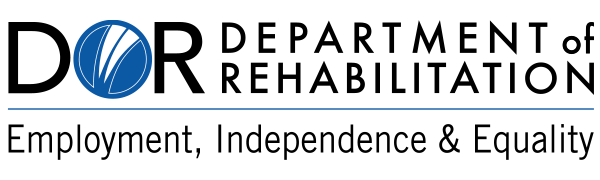FREQUENTLY ASKED QUESTIONS and Quick Links
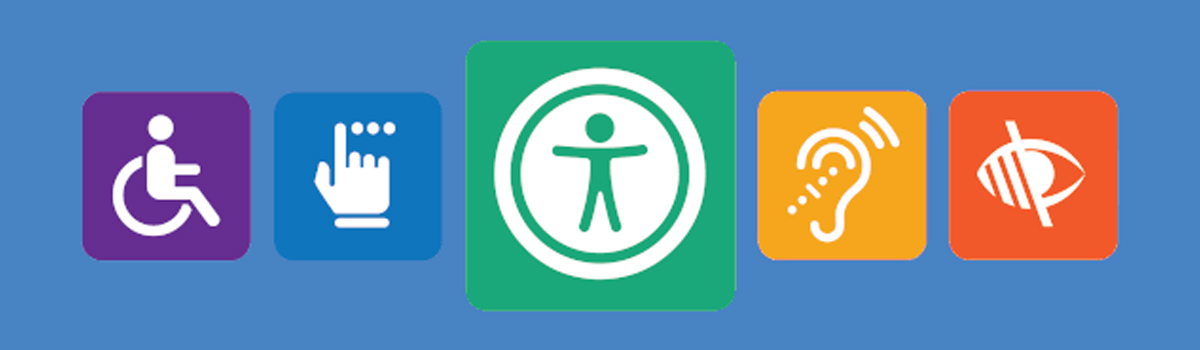
Disclaimer: This page contains links to external websites that provide additional information. DOR cannot attest to the accessibility of or be held responsible for external site content. Links to external sites do not constitute an endorsement by DOR or any of its employees of the sponsors or the information and products presented on the site. By following a link, the user is subject to the destination site's privacy policy and/or terms of service.
Quick Links
Accessibility Toolkit
Tutorials and Guides
- Health & Human Services – Creating Accessible Content
- Web Accessibility Initiative – Digital Accessibility Foundations Course
- Web Accessibility Initiative – Designing and Developing for Accessibility
- Deque – Accessibility playlists on YouTube
- Adobe – Accessibility training & tutorials
- NV Access – NVDA Command Key Quick Reference
- Freedom Scientific – JAWS Documentation
- Microsoft - Complete Guide to Windows Narrator
- Apple – iOS VoiceOver User Guide
- Google – Talkback Support Guide
Testing
Tools
Web Tools
- Social Security Administration – Accessible Name & Description Inspector (ANDI)
- Deque – axe testing plugin
- WebAIM – WAVE evaluation tool
- Microsoft – Accessibility Insights tool
- Google – Lighthouse in Chrome Dev Tools
- Google – Lighthouse Chrome Extension
- W3C – Markup Validation Service
- Monsido
- Siteimprove
- TPGi – JAWS Inspect
PDF Tools
Color Tools
- WebAIM – Contrast Checker
- Deque – Color Contrast Analyzer
- TPGI – Colour Contrast Analyzer (CCA)
- Tanaguru – Contrast Finder – Find accessible color pallet combinations
- Material.io Color Tool - Multiple Contrast Pairings by Google
References and Guidance
- Web Accessibility Initiative – Accessible Maps
- Web Accessibility Initiative – Cognitive Disability Guidance
- Section508.gov – Guidance on Creating Accessible PDFs
Description of Imagery
- Department of the Interior – Introduction to Audio Description (Video, 1 hour)
- California State University Northridge – Best practices for accessible images
Encouraging Accessibility in the Department
Miscellaneous Links
- List of accessibility statements and pages for federal websites
- Blog post – Accessibility Testing tools
- Microsoft Windows Accessibility page
- Microsoft's Office Accessibility page
Certifications and Training
JAWS / ZoomText
- Freedom Scientific – JAWS Surfs Up
- Freedom Scientific – JAWS Training
- Freedom Scientific – ZoomText Training
- Freedom Scientific – JAWS/ZoomText Certifications
NVDA
Testing / Development
- Department of Homeland Security – Trusted Tester Certification
- International Association of Accessibility Professionals (IAAP)Certifications
- Section508.gov – links to training and certifications for Developers and Content Creators
FAQ
State Web Accessibility
1. Where do I go for help or questions on this toolkit?
This website is going to be the main resource of information. For feedback and further answers on the content of this site, an email can be sent to: WebAccessibilityToolkit@dor.ca.gov .
2. What is the Government Code Section 11546.7?
Government Code Section 11546.7 requires state entity Directors/Secretaries and Chief Information Officers to post on the homepage of the agency’s or entity’s Internet Web site a signed certification that the agency’s or entity’s Internet Web site is in compliance with specified accessibility standards by July 1, 2019 and every other year thereafter. More about Digital Accessibility Laws.
3. How do I certify?
To meet the certification requirements of this policy, each Agency/state entity may use the optional Website Accessibility Certification form (PDF) in SIMM Section 25B or develop an Agency/state entity specific form that satisfies the statutory requirements. These certifications must be signed by the Directors/Secretary and Chief Information Officers and posted by the on the state entities' home pages by July 1, 2019, and then on July 1 every other year thereafter.
4. Who do I send the certification to when it has been signed?
The AB 434 certification should be publicly posted on the home page of state entities’ websites.
5. Who else needs to be looking at this requirement?
Accessibility should be the responsibility of every person in the chain of content creation, review, approval, distribution and posting content to the website. Check out Getting Started with Accessibility as the starting point to find out what you and other agency staff are required to do to comply with AB 434, Government Code Section 11546.7.
6. What is an accessible website?
An accessible website means that people with disabilities can perceive, understand, navigate, and interact with the web, and that they can contribute to the web. This is usually accomplished by a combination of assistive technology (AT) used by the person with a disability, and programming, coding, and designing by content creators and website designers to ensure the AT works with the website.
7. What is the latest version of the Web Content Accessibility Guidelines?
The latest version is WCAG 2.1. WCAG 2.2 is scheduled to be released in 2023.
8. Do we need to comply with the latest version of WCAG?
Yes. Website and Website content needs to comply with WCAG 2.1.
9. If remediation requirements are based on responsible party or domain registration?
It is based on the responsible party.
10. Do ca.org and ca.com sites need to be remediated?
Yes, all public facing state entity websites need to certify compliance with accessibility requirements.
Website Accessibility
1. What is assistive technology (AT)?
AT is technology, applications and devices, that allow people with disabilities to interact with the web. This can include screen readers that read what is displayed for people with visual disabilities or speech enabling software that allows people with limited dexterity to navigate and interact without using a mouse or a keyboard, and other devices.
2. What tools do I need to check accessibility?
For a system to truly be accessible, it must be usable for the person employing assistive technology (AT) and provide an experience comparable to a person not using assistive technology. Check out Assessment for tools to conduct automated and manual assessments to identify design issues. To determine if content is accessible, check out How to create accessible content. Accessibility testing includes using automated tools and online tools as well as user testing utilizing assistive technology. Check all documents for accessibility as part of your process just as you would when proofreading your documents.
3. Can I use automated tools to check my Website and Documents?
We have found that Automated Testing only finds about 40% of accessibility issues. Automated Testing is a good place to start to find major issues. While we don’t endorse any external automated tools, you may want to consider checking out W3C Web Accessibility Evaluation Tools List . On the list are Compliance Sheriff, Acrobat XI Pro, and Tingtun PDF Checker. There may be others on the list that will fit your needs for checking documents.
4. How do I know my website is or is not accessible?
Check out Requirements & Checklists to give you the assistance you need to start determining if your website is compliant with the Government Code Section 11546.7.
5. Is the state template for websites accessible?
The state template that is available is accessible by default. You can find the template on template.webstandards.ca.gov.
6. If I’m using the state template for websites, is my website accessible?
Accessibility of the state template is affected by how departments use it and the published content on the website. It is recommended that an assessment be completed for an edited state website template.
7. How do I learn about WCAG?
The Web Content Accessibility Guidelines (WCAG) are part of a series of web accessibility guidelines published by the Web Accessibility Initiative (WAI) of the World Wide Web Consortium (W3C), the main international standards organization for the Internet. Following the guidelines will make content accessible to a wider range of people with disabilities, including blindness and low vision, deafness and hearing loss, learning disabilities, cognitive limitations, limited movement, speech disabilities, photosensitivity and combinations of these.
8. How do I prioritize accessibility issues on our website?
Prioritization can be determined by use and necessity.
Document And Content Accessibility
1. How do I prioritize accessibility issues on our website?
The Department of Rehabilitation’s Disability Access Services unit has guides with easy to follow instructions to
create accessible documents. Each guide provides step-by-step instructions to create accessible Microsoft documents in Word,
Excel, and PowerPoint. Check out these How to create accessible content.
Outside resources can also helpful in creating accessible content:
- US Digital Service: Design System Component
- Gov.UK Accessibility and Assisted Digital
2. How do I know if my documents are accessible?
The Department of Rehabilitation's Disability Access Services provides guides to create accessible documents, test for accessibility and provides easy to follow instructions. Check out these How to create accessible content.
3. How long does it take to make a document accessible?
Time required can vary widely. Best practices show that building accessibility from the beginning is the most efficient and cost-effective method for achieving accessibility. Accessibility features can be implemented as you create your document and should not take much additional time in the document creation process. Should you need to remediate a document, the time it can take will vary based on its length and complexity. Depending on the changes made to make the document accessible, the remediated document may not necessarily look the same as the original document.
4. Do translated documents need to be accessible?
Translated documents that are public facing and/or official agency communication should also conform to the accessibility requirements. For more information, check out Section 508 Scoping Requirements for Electronic Content.
5. Should everyone be trained to check for accessibility?
Accessibility should be the responsibility of every person in the chain
of content creation, review, approval, distribution and posting content
to the website. Check out
Getting started with accessibility page
as the starting point to find out what
you and other agency staff can do to comply with AB 434, Government
Code Section 11546.7.
Introductory training for web accessibility will be offered through the Department
of Technology and can be found on the
Training & Education Center Course Schedule
.
Training classes for document accessibility are currently available at
the Department of Rehabilitation:
- DAS Trainings
6. How do I create or remediate foreign language PDF’s?
Apply document accessibility practices to create/remediate the document
the same as you would do for English language PDFs.
- This includes setting the PDF document itself to the appropriate language.
Test accessibility by having someone who speaks the language use a screen
reader to confirm it is being read correctly – there really is no other way
to confirm this.
- If the tester is using JAWS, they must have the specific language file installed and ensure JAWS is set to that language in settings.
Web Accessibility Community of Practice
Have questions about accessibility that are not listed in the FAQ? Join the Web Accessibility Community of Practice (WACoP). Join a forum of state staff across a wide variety of public entities discussing digital accessibility. Post questions and find information on digital accessibility on the WACoP collaboration site. Participate in online and in person meetings where members of various departments discuss accessibility topics. Discuss your current accessibility projects or just listen in for ideas to further your own work. Join the WACoP today by emailing: WebAccessibilityToolkit@dor.ca.gov.
Related Links
Contacts